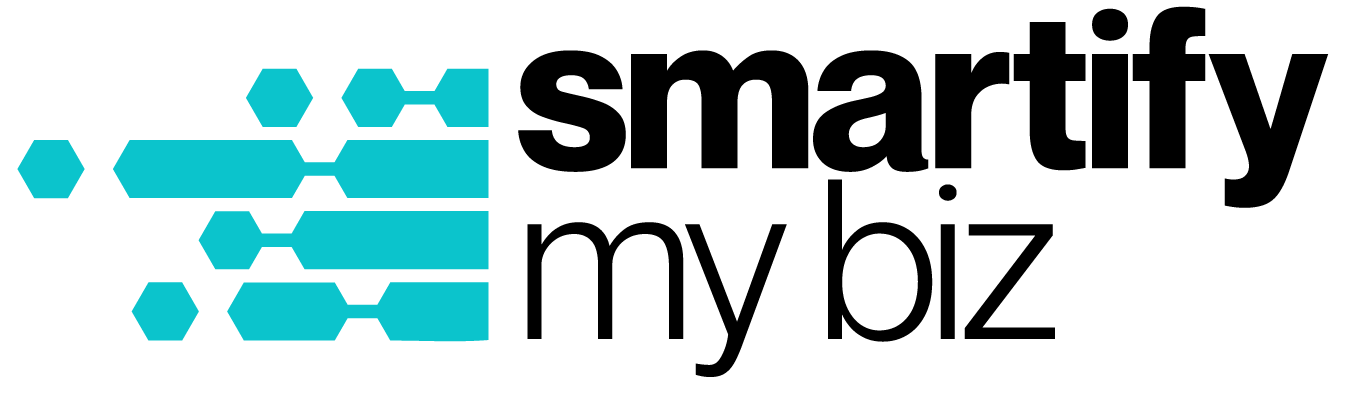Make sure our messages get straight to your Gmail Inbox by following these SIMPLE steps.
- Open your Gmail. There are tabs across the top (Primary, Social, Promotions, Updates, etc.). We will focus on the “Updates” folder.

- Search for email from Smartify My Biz or lindsey@smartifymy.biz and drag it to the “Primary” folder.

- After moving it to the “Primary” folder, a popup will show asking if you want to do this for all future messages from Smartify My Biz, click YES.

To ensure your important emails are delivered to your inbox, you can add our email address to your inbox’s whitelist, also known as Approved or Safe Sender list.
AOL
- Click Contacts on the left side of your inbox.
- Click the New Contact icon and add lindsey@smartifymy.biz.
- Click Add Contact at the bottom.
Apple Mail
- Click Mail → Preferences → Rules.
- Click Add Rule.
- Add “Whitelist Smartify My Biz” in the description field.
- Set the first dropdown to “any” so that your first condition says “If any of the following conditions are met.”
- In the next two dropdown menus, add “From” in the first, and “Ends with” in the second.
- Add “@smartifymy.biz” in the text field after “Ends with.”
- Set your dropdowns to “Move Message” to the “mailbox:Inbox:” in the “Perform the following actions” section.
- Click Ok.
Android
- Tap to open the email.
- Tap the icon next to the email address.
- Tap OK.
iPhone/iPad
- Open the email.
- Tap the sender’s name in the From line.
- On the next screen, tap Create New Contact.
- Tap Done.
Microsoft Outlook 2019
- Open Outlook and go to the “Home” tab.
- In the “Delete” group, click Junk → Junk E-mail Options.
- Go to the Safe Senders tab and click Add.
- In the “Add address or domain” dialog box, add the email address or domain name you want to whitelist. For example lindsey@smartifymy.biz or @smartifymy.biz.
- Click OK and confirm the email address or domain appears in your safe senders list.
Microsoft Outlook for Mac
- Click on Message on the menu bar.
- Click on Sender.
- Select Add to Contacts.
Outlook
- Click the gear icon in the top right → click Options.
- Click Safe and blocked senders in the “Preventing junk email” section.
- Click Safe senders → enter “lindsey@smartifymy.biz” → click Add to list.
Yahoo Mail
- Go to the “Settings menu” and click Settings.
- Click Filters → Add.
- Add either the email address or domain name you’d like to whitelist. For example lindsey@smartifymy.biz or @smartifymy.biz.
- Select “Inbox” as the folder to deliver the mail to and click Save.