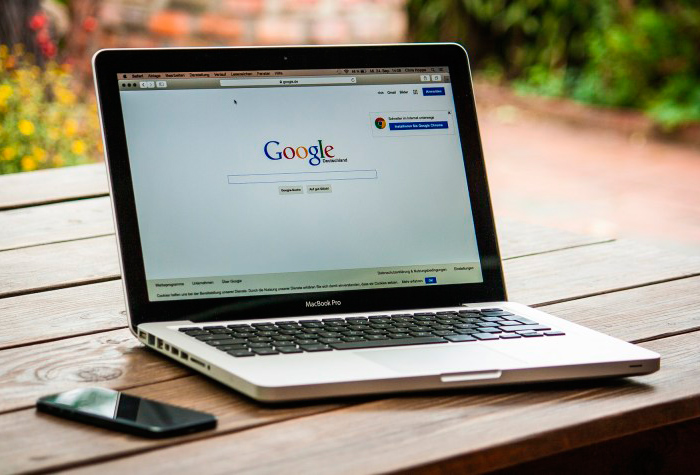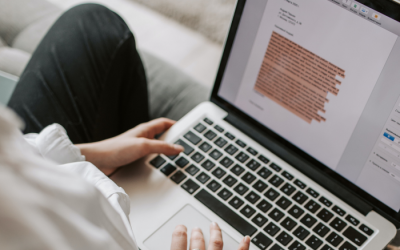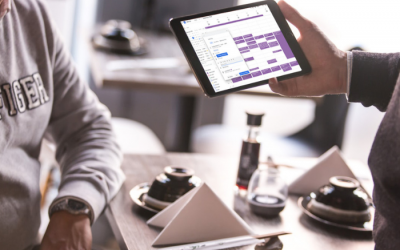Hopefully you’ve already made the switch to G Suite like I’ve recommended in my last posts. (If not you can still sign up now).
But what happens once you’ve made the switch?
This 6 point checklist will leave you feeling confident that your email is setup to it’s full potential – so that it looks and feels professional, keeps you organized and most importantly portrays a cohesive brand identity across all your email communications.
Keep reading if you’re planning to make the switch over to G Suite for your business or are already changing your email settings in G Suite.
1. Sign up for G Suite
I’m serious. Do it… You get an entire suite of back office tools and a professional email that links to your domain for $5 / user a month. I haven’t come across any set of admin tools that gives you as much flexibility as Google.
2. Set your email signature
I think having a slick email signature can really help a small business. It’s a way to show off your personality as well as promote important parts of your business. I promote blog posts in my signature to generate more clicks to my site.
- Use wisestamp.com to create your signature.
- You can create 1 professional looking signature for free or upgrade for $6 / mth if you have a team of people that you want to create multiple signatures for.
- Copy and paste your signature in G Suite Mail Settings
Read this help article on setting your email signature in Google.
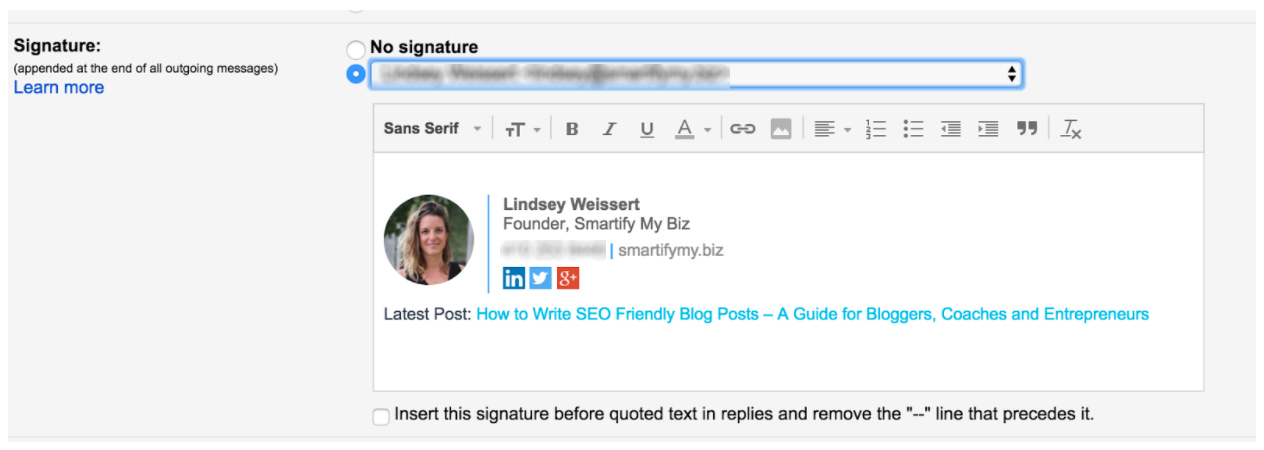
3. Change your profile image
It’s important to either use your company logo or your image here so when you communicate or share content then there is a cohesive brand presence.
I chose to use my image because I’m the person behind my company and I want everyone to know there is a friendly face behind the email 🙂
But you can choose to use your company logo if you are trying to portray something different.
Read this help article for adding an image in G Suite.

4. Set ‘Stars’ to help you organize your inbox
This has been a HUGE help in organizing my inbox. I get A LOT of emails per day, just like all of you probably. I have my own system where I choose different stars for emails that are ‘Urgent’, ‘Info’ and ‘Deadline This Week’.
Read this help article for organizing your inbox using Stars.

5. Enable ‘Undo Send’
How many times have you sent an email only to wish that you could retract it?
Enable this setting and you will always be able to retract an email – for up to 30 seconds. It’s really handy!

6. Create aliases to ‘Send Mail As’
If you don’t have a sales team just yet, but are wanting to use a sales email addresses on your marketing materials, then this is a great option for you. Emails sent to this address will come to your inbox and you can reply from that email as well.
You can appear to have a huge sales team even while you are still creating your team 🙂
A few options that may work for your company is:
- sales@yourcompany.com
- support@yourcompany.com
Read this support article on how to set this up in G Suite.
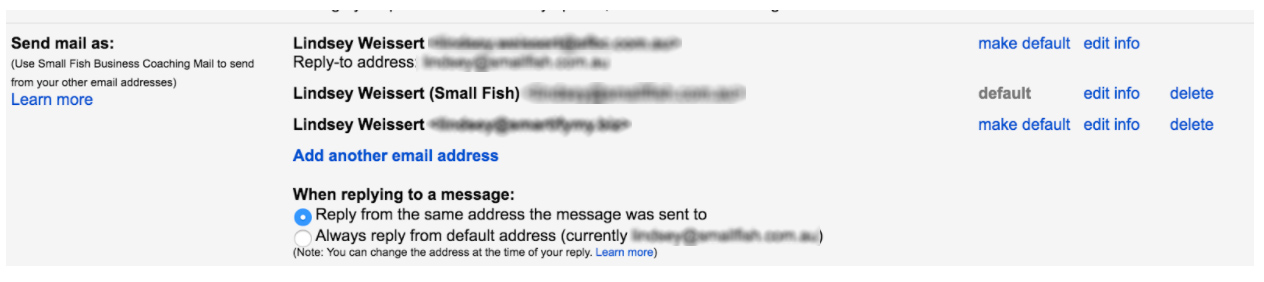
Please pass this article along to anyone who is starting to build their business and needs some guidance on what email tool to use or how to setup Gmail For Business properly.
There are 3 ways you can engage with us:
1. Watch our Free training on how to streamline & automate your coaching business to run like a well-oiled machine at any scale (even if you hate tinkering with technology)
2. Download a Free copy of the Tech Toolkit used by high-ticket coaches to scale their business fast.
3. Book a Smartify Session. We’ll go through a game-plan that takes your business processes from clunky and disjointed to a well-oiled machine that enables you to scale to your 7 figure dreams.
Click here to Book a Smartify Session
More Tips You'll Like
Best Online Tool To Improve Your Writing
Using Grammarly To Improve Your Writing In the digital world, it’s really important to make your online writing clear and effective. This means no spelling errors, grammar mistakes and...
Find Out Where You’re Spending The Most Time In Your Business
How Are You Spending Time In Your Business? When you’re trying to scale a business, it’s important to know what activities you’re spending your time on. Time tracking allows you to make more...
How To Use Google Calendar To Plan Better Meetings
Create better meetings in Google Calendar I was listening to a podcast about how to make meetings NOT suck (it’s one from Freakanomics). One of the ways is to have an agenda and clear...

Lindsey is an Ontraport Certified Consultant and founder of Smartify My Biz. She’s a digital strategist devoted to transforming and streamlining businesses using marketing and sales automation. Her goal? More profit for your pocket plus a business that runs like a well-oiled machine.